There will be a major update to our online banking system on December 2 & 3, 2025.
There will be a major update to our online banking system on December 2 & 3, 2025.
We've put together two printable guides to help make your setup simple and secure:
Multi-Factor Authentication Guide - step-by-step instructions for setting up MFA and adding an extra layer of protection to your account.
Download and print the guides anytime to follow along at your own pace.
[Download MFA Guide] [Download Linking Guide]
What's changing?
- Push Notifications: Sends a prompt to the users mobile device, allowing them to approve or deny the login attempt with a single tap.
- SMS Authentication: Sends a one-time password (OTP) via test message and is entered manually by the user.
- Voice Call Authentication: Delivers a spoken one-time password (OTP) through an automated phone call. It is often used as an alternative to SMS. If you do not have a smartphone, this is the best option for you.
- Web Authentication: Typically involves using a secure key or device-based biometrics (fingerprint or facial recognition) directly within a browser session.
- On mobile, your device will become 'trusted' after you enroll for MFA, and will not lose its status unless you reinstall the app or remove the device from your 'trusted' list.
- On a web browser, 'trusted' status will expire after 12 hours, so you will usually have to use MFA each time you log in.
Please call us at 780-853-2822, and one of our staff members will help you through the process of setting up Multi-Factor Authentication.
Online brokerage services are offered through Qtrade Direct Investing. Mutual funds and other securities are offered through Aviso Wealth. Qtrade Direct Investing, Qtrade Guided Portfolios and Aviso Wealth are divisions of Aviso Financial Inc.
Interac e-Transfer® for Business allows members to:
- Receive payments straight to an account number (in addition to email or phone)
- Receive payments even if the core banking system is temporarily unavailable
- Receive remittance data from other financial institutions that have the "send" functionally enabled. Remittance data is the information that comes with a payment to explain what the payment is for.
I need help.
Please call us at 780-853-2822, and one of our staff members will help you through any questions you have about this enhancement.
Digital Banking Help Centre
Getting Started
- Go to the login screen and enter your Member Card® debit card number and click ‘Continue.’
- Enter your date of birth and the mobile phone number or email address associated with your account. Click ‘Continue.’
- A popup window may display asking for the code you received by text message or email. Enter the code, if applicable, and click ‘Continue.’
- Enter a new username (username cannot be your debit card number).
- Enter a new password (following the password rules provided).
- Re-enter password for verification.
- Read and acknowledge the direct service agreement and click ‘Continue.
- Confirm details and click 'Create user profile'.
- User profile is successfully created. Click 'Proceed to sign in'.
- You will be redirected to the login screen. Enter your new username and password.
- Go to the login screen and enter your Member Card® debit card number and click 'Continue'.
- Enter your current online password. Click 'Continue'.
- Read and acknowledge the Direct Services Agreement.
- Enter a new username (username cannot be your debit card number).
- Enter a new password (following the password rules provided).
- Re-enter password for verification.
- Enter your mobile phone number or email address associated with your account.
- A popup window may display asking for a code you received by your mobile device (text message) or email address associated with your account. Enter the code and click 'Continue'.
- Confirm details and click 'Create user profile'.
- User profile is successfully created. Click 'Proceed to sign in'.
Maximum 35 alphanumeric characters (A to Z, a to z, 0 to 9, and special characters) and your username cannot be your PAN (16-digit debit card number).
Simple tips:
- It cannot be changed
- It could be your email address
- Something you can remember easily
- If you try something and it isn't accepted, it means someone else already has that username.
-
at least 10 characters minimum and up to 35 characters maximum
-
at least one upper case letter
-
at least one lower case letter
-
at least one number
-
special characters are optional
- Choose a letter of the alphabet and swap it out with a number or special character every time it appears in your password.
- Use a code that you understand for your password
- Spell a word you choose backwards and add numbers
Forgot your password? No problem. Follow these steps to reset it on the app or in the digital banking platform.
-
From the login screen, click Forgot Password
-
Enter your username
-
Enter your email or phone number
-
Follow the instructions that are emailed or texted to you
Security Features
Simplify your login experience by setting up your phone’s biometric login features (if applicable).
-
Follow your device’s instructions for turning on Fingerprint ID or Touch ID
-
Log in to the Vermilion CU Mobile app
-
From the menu, click Security
-
Click Set up Fingerprint/Touch ID
One-time security codes provide an additional layer of protection that safeguards sensitive information and certain online banking activities. It’s a numeric security code (up to 7 digits) that you will receive via text message to your mobile phone or to your email address when you perform certain activities. The code is time sensitive and valid only for a limited amount of time. Here are some examples of when one-time passcodes are used:
- Register for online banking
- First time you sign in to online banking
- Add a new bill vendor
- Update contact information
- Change or reset your password
- Transfer funds to other members
- Add an Interac e-Transfer® recipient
Managing Accounts
Transactions and Payments
- On your mobile banking app, you'll want to click on the three lines in the top left corner and then select Mobile Deposit.
- Select an account you want the cheque to be deposited into, and then the amount of the cheque.
- Click on the camera icon to take a photo of the front of the cheque (make sure you allow the app to access your camera on your mobile device to take the photo of your cheque).
- The camera should take a picture of the cheque automatically once it is within the range of the camera. If not, you click the photo button on your camera.
- Do the same for the back of the cheque, then hit 'continue'.
- Double check the information is correct, then hit 'confirm'.
- Then click 'finish' and it's complete.
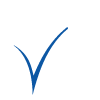
 Search
Search







 www.google.com
www.google.com

